Some Vim Configuration
Vim is here to help speed up your process of editing files and running processes, and with a little configuration one can make it look and act exactly as desired. After installing Vim we can configure a vimrc file. When first accessed, it may be empty. Type vim ~/.vimrc into your terminal to open it. So far mine looks like this:
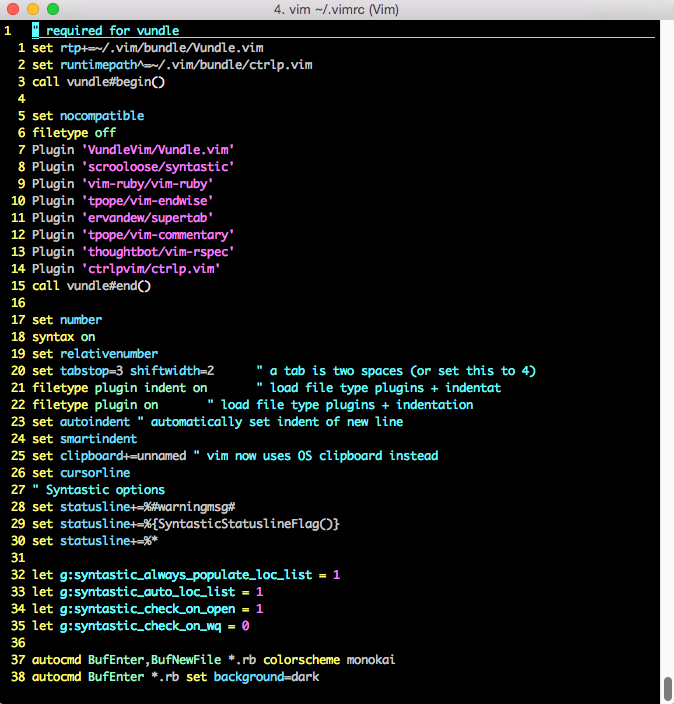
I have used a Vim plugin manager called Vundle, this is in order to install, update and manage my plugins. The first 4 lines of the file are required to set up Vundle.
Following this are my plugins. All of these pictured, and many more useful plugins, can be found on Github. Syntastic checks for syntax errors, Vim-Ruby contains configuration files for editing and compiling Ruby within Vim, Endwise automatically adds end to Ruby methods, conditionals and loops where it is required, Supertab allows you to use <tab> key to complete words as you might for finding files and directories in the terminal, Vim-Commentary is a plugin that allows you to comment out sections using gcc and takes a count for the amount of lines, Vim-Rspec runs Rspec within Vim and Ctrl-P allows you to search within Vim files.
The objective of using Vim is to save a considerable amount of time spent on moving around the keyboard and computer display. Therefore another very handy keyboard configuration is to change the <caps lock> key to <ctrl> in order to keep your hands comfortably in the home range. From now on all your capitalisation will be achieved with <shift> instead, and whenever you need to use a command you can just slide lil’ left pinkie over to your newly minted <ctrl> key, no worries. On a Macintosh system this can be changed within system preferences:
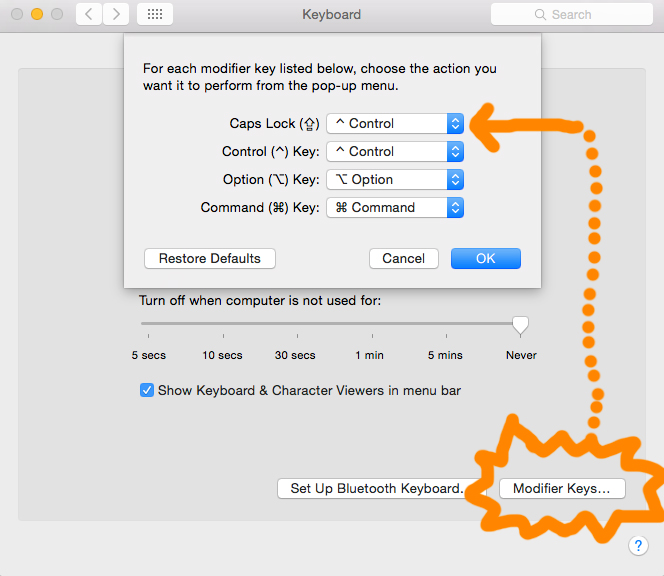
Now you are all set…
